Downloading
Files (Google Drive)
Downloading a Shared Folder from Google Drive
Open Google Drive: Go to traviio.drive.google.com
Locate the Shared Folder: Look for the folder that I've shared with you. It should be listed in your "Shared with me" section.
Click on the Folder: This will open the folder's contents.
Select Files or the Entire Folder: If you want to download specific files, select them individually. To download the entire folder, click on the checkbox next to the folder's name.
Download: Click the "Download" button located in the top right corner of the screen.
Choose a Destination: Select the location on your computer where you want to save the files.
Start Download: Click "Save" to begin downloading the files.

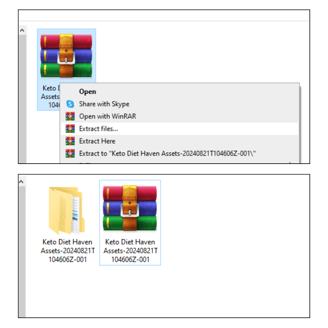
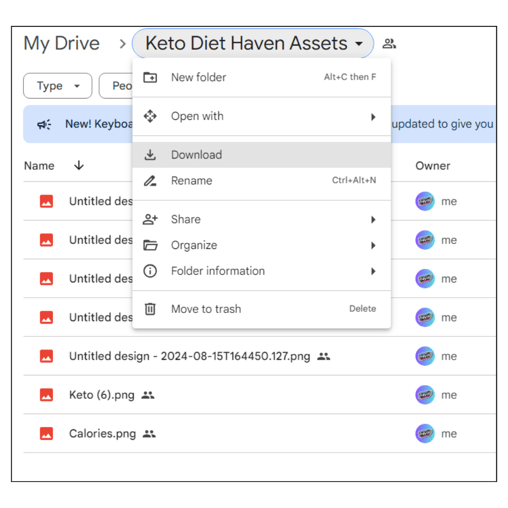
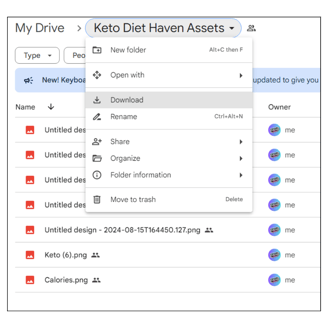
Extract Files from Downloaded Folder
Locate the ZIP File: Go to your Downloads folder and find the .zip file.
Extract the ZIP File:
Windows: Right-click the .zip file, select "Extract All...", and click "Extract."
Mac: Double-click the .zip file to automatically extract it.
Linux: Right-click the .zip file and select "Extract Here," or use the terminal with unzip filename.zip.Access the Files: Open the extracted folder to access your files.
Optional: Delete the original .zip file to save space.
If You don't have WinRAR already installed , please see below.
Winrar.com (Free Software used by over 500 million)
Click the link
Click the download link and follow instructions
Wait for setup to finish , should be very quick (2 min)
Complete setup (Now you can extract the files)
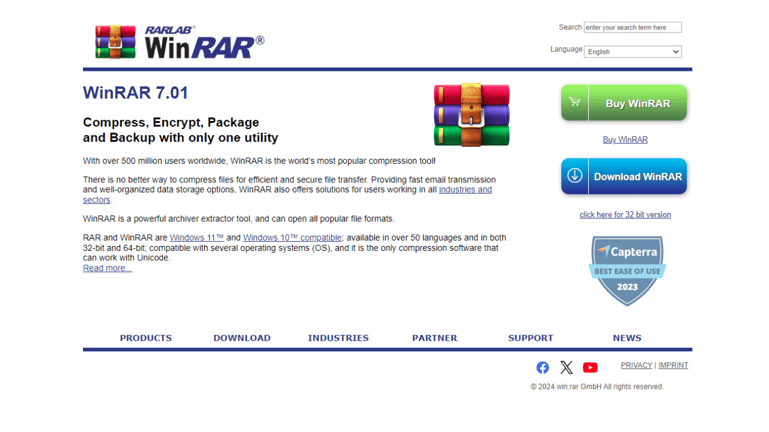
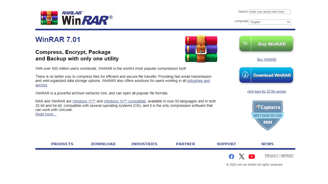
Enjoy exclusive New Product & Store Launches only to our subscribers + awesome insider tips & marketing secrets.


